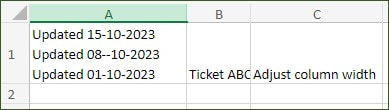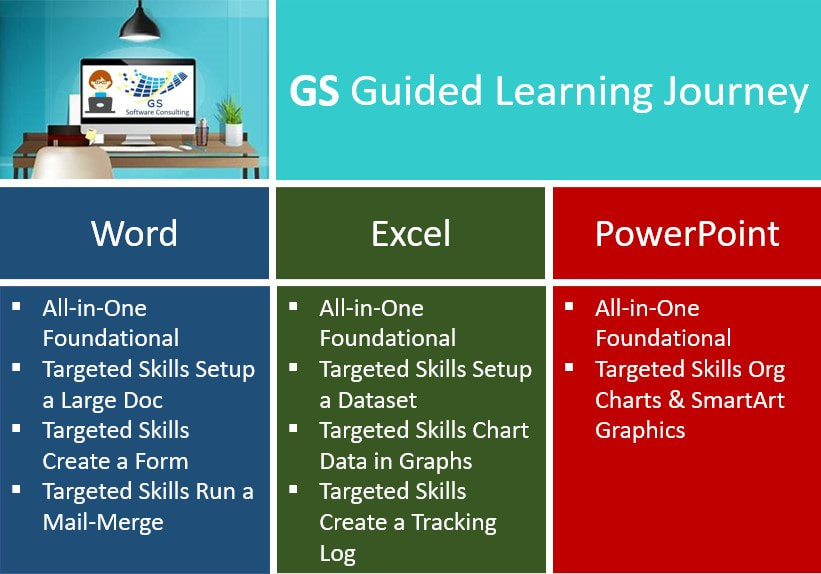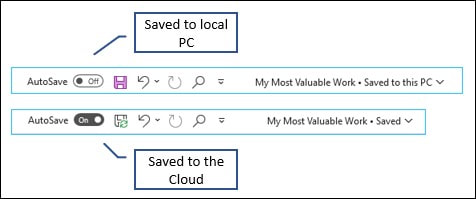|
Here's an interesting difference about how Excel Online treats multiple lines within versus Excel Installed. If using Alt+Enter to insert more than one line with one cell in one row, when the entry is copied and pasted into an Worksheet that's using Excel Installed version, it creates a cell that is split. This may be fine, depending upon what's been done, but if you are copying data from an online Worksheet into an installed Worksheet and want to try the content as a true dataset, you may be setting yourself for more work than hoped. In the clip below, in Cell A1, 3 entries were added and Alt+Enter was used at the end of the first 2 entries to push the text down to look like it's on a separate line: Then after using Copy and Paste from the online Worksheet into an installed Worksheet, there's a difference. Row 1 has now been altered to instead be 3 Rows (notice the gray borders): That's fine if you don't have any other plans for the Worksheet, but if you are wanting to use features like Sorting, you'll get an error and will need to unmerge the entry to have all 3 "Updated..." entries be all on one Row and if you have a large dataset, this could turn into a lot of extra work.
0 Comments
When reviewing a list of entries, sometimes it's helpful to quickly count how many of your cells contain text. For example, when collecting a list of potential attendees to an event.
To do this, click into an empty Cell where you want the result to be displayed. Then enter: =Countif(A2:A25,"*"). This function will know that you want Excel to review all Cells from the range of A1 to A25, look to see which Cells have an entry of any time, and with the count these to result in a total number of signed-up attendees. I'm pleased to share that I'm returning once again to providing Custom Database Design in Microsoft Access. I've recently had the honour of working with a past client to design a new system and it reminded me just how valuable these solutions can be for my customers.
PLC Mechanical Inc., a local to London, Ontario company who specializes in providing comprehensive plumbing & mechanical installations, was looking to replace the more tedious effort required to manage their business needs using Excel with an simplified and automated method. Now their projects including purchase orders, pricing changes, details about materials used an labour costs, contract adjustments, shop drawing submittals and warrantly letters can easily and quickly be generated. For those who may not know, I originally began developing databases using Microsoft Access back in the mid-nineties and for many years worked with small to medium-sized business, departments within larger companies, and other types of services. Click here to see my profile of previous successfully delivered systems. If you are interested in learning more or want to get started with your own custom solution, email me any time at [email protected]. Thanks. When I was first so lucky to have the opportunity to use and learn all about office software, it was in truth a bit challenging but it was also very exciting. It was a time too when computer software actually arrived with very detailed manuals.
The original plan was that training would be included in the delivery of the hardware and software, but in reality, it was a time when software training was just in it's infancy. The end result was that reading the manuals was the only way forward. Boy, what a ride it was but it was also a gift in disguise. Now, after so many years of self-learning, using, applying and teaching office software at an advanced level, my goal now is to share all that I've learned but also do this in a way that will escalate how the most common software skills can be acquired. The first level of my guided GS Learning Journey is to begin with foundational, only the most needed and used topics, courses. The topics selected have been carefully selected and are based on actual, real-world, experiences using software in a many different scenarios. Along the way too, as I continued my career providing software training, the style of training evolved: help learners underway the "why", then experience software to just try out, wrapped up together in a guided practice lesson - the accomplishment. Then, to help keep the momentum for attendees, the development of one-page GS Skills Guide to have on hand. Control F (pressing and holding the Control key; then pressing and releasing the letter "F" key) activates the Find dialog box in all Office software (Excel, PowerPoint and Word). The same shortcut can also be used in the same way when browsing with Google Chrome or navigating Windows File Manager. A really fast way to zone in or specific text.
Did you know that you can create your own custom Shapes in PowerPoint and use the Sent to the Back or Bring to the Front option to layer them, adjust them to show more or less, then group to make your own graphic design? Want to learn more? Join me in my PowerPoint All-in-One 2 hour GS Course.
Never type a Table of Contents - instead learn how to apply Styles and have Word create the TOC automatically. Want to learn more? Join me in my Setup a Large Word Doc GS Targeted Skills 1-hour Course.
As long as your columns have been set-up to function as a "dataset" first you can easily turn it into a really nice looking table with color, shading, borders and drop-down filters. To do this, place the cursor somewhere (anywhere) into the area where your dataset has content: Then, press CONTROL T to activate the Table Design macro. Excel will look around from it's current position to find the edges of your dataset and will let you know the cell range that has been identified. If you don't want the first row to be different in appearance, then un-check the "My table has headers" option (though not recommended). And when ready, click OK. Voila! Your table is now looking really good without a lot of extra steps from you! Want to learn more about Datasets, sign up for my Excel Targeted Skills Setup a Dataset 1-hour Course by emailing [email protected] or visit the GS Bookings online Calendar.
Software Saturdays and Sometimes Sundays Courses in MS Office - Word, Excel and PowerPoint plus Techie Tuesdays and Thursdays. Download the GS Course Calendar for April, May & June 2023 and sign-up today - email [email protected].
In Office 365, you can use the Quick Access Toolbar "AutoSave" option to automatically have your work saved to the Cloud. This can be a great especially if you are not good at making sure you have a back-up but it's also a super option for knowing that your valuable work is not save locally in your home or office.
To use this feature, click the AutoSave toggle and set it to "yes.". One little caveate is that it's an automatic process and if you do want to use File, Save As, you'll need to temporarily turn AutoSave "off." But, be sure to turn it back "on" - you'll be glad you did when you least expect it for sure!  In Word or PowerPoint 365, to apply a format fast, just click into the Word, click the Format button to apply like Bold or use the Keyboard Shortcut Control B. No need to select the Text first. Email GS to sign up for a scheduled Course or visit the GS Bookings Calendar. If you are looking for another date inquire - more can always be added.
When creating a list that has Bullets or Numbers, in PowerPoint there's a fun way to make the size of the bullet or the the number different then what's in the list: To try this out, start a List first. Then, on the Home menu, go to the Paragraph section, and open the drop-down on the right edge of either the Numbering or the Bullets list and select Bullets and Numbering... Then, choose to keep the size the same setting as 100%, reduce in size to make smaller, e.g. 50% or increase in size to make larger, e.g. 150%. Click OK when done.
Sometimes knowing which Office computer courses will truly help with your job search can be a bit confusing. Especially if you are looking to move into a new job category where you've never worked before.
To help with this decision, GS has created a "GS Course Selection Map by Job Type." Here, you can easily know where to focus your learning journey. To create this map, GS researched which jobs were currently the most in-demand jobs and reviewed the computer skills per posting. Then, in addition to this, GS has been fortunate to have worked in many of these roles or to know someone who has been there. The result is a quick 1-page mapping that can help with targeting a new career, make a switch or move up the ranks into a different role. Coming next, the GS Map will be extended to also add-in more advanced online Instructor-led Courses so be sure to check this resource out again soon. Wash well with baking soda a hot water a mason jar and dry well.
In medium saucepan combine well:
It does happen. Employers can and will ask, during a job interview, for a potential candidate to demo their Microsoft Office skills in Excel, Word or PowerPoint. I’ve been there myself. In one particular interview, I was asked to create a flyer, using Word, advertising a new on site instructor led training program where staff could sign up for instructor led training or visit, on their own, an on site self-serve learning lab to watch pre-made videos.
So, there I was sitting at someone's desk with a computer in front of me while the three pretty intense interviewers stood by and watched. Luckily, I was able to quickly create a colorful and engaging flyer, but this unexpected experience was not only stressful, it was also an insightful moment. What if I choked and couldn't create something to impress them enough to hire me? It certainly could have gone in the other direction but luckily it didn't since I had honed the Word skills I needed the most for this challenge. And now, with online job interviews plus regular work style itself becoming not only more common and popular, potential candidates are far more likely to be asked to instantly share their screen and demo the Microsoft Skills required for the job while at the same time trying to successfully impress their potential new company. Are you ready? It's been possible for quite some time to use the Flowchart Shapes in Excel to build a process map but it can be fiddly and time consuming. Instead, it's worth checking out another option, the Microsoft Visio Data Visualizer add-in.
How it works is that the add-in inserts a small table on the left of a worksheet where each step in the process is listed, along with some added directions, and a graphic image for the process map is linked ready to be refreshed any time. This add-in is remarkable in how it works. It takes a little bit of time to get comfortable but in the end's it's pretty impressive! There's no doubt that over time I've been a bit biased about whether it's best to learn software with a trainer or on your own. I think this is just because of circumstance. Having been so lucky, though not really knowing it at the time, to be able to have access to a computer and software at such an early time, trainer-led courses were not readily available.
Learning on my own naturally evolved. But, now as I'm here so many years later, and after checking out quite a few "just watch" online training sessions, I've landed in the opposite position. Software has grown and grown, and continues to, as software development companies use their abilities to wow and entertain with what's possible, while this "fun stuff" doesn't really translate into the working world. But it is cool! What does keep the wheels turning are the folks who embrace and perfect the most useful skills. Trying to be this type of software user on your own can be a long haul. That's exactly why my focus as a software trainer, often referred to more as a "teacher", has led me back to a live Instructor platform. The added layer of learners having the option to ask a question and receive an answer from a trainer at the same time they are absorbing new skills really is empowering after all! |
About My BlogWelcome. I'm a admittedly a bit obsessed with how software can, and should, make our lives easier. But, to round things out, I'm also interested in the Arts, all kinds of Crafts, Cooking, Gardening, Bird Watching, Feeding the Squirrels and cool Business ideas. Thanks for visiting.
GS Software Consulting.caVisit:
www.gssoftwareconsulting.ca to view Course Outlines Join me in my guided learning journey series of online, Zoom-delivered, All-in-One foundational Courses & Targeted-Skills Courses with advanced topics. Instructor-led, Fast-tracked, Online Microsoft Office Training.
All Courses start with a concepts presentation followed by a hands-on try-out session brought together with a real-world practice lesson. Learn the most needed and most used software skills and receive a free 1-pager Skills Guide for quick reference. Find out more by visiting my GS Software Consulting.ca website or email me with any questions. Archives
March 2025
Categories
All
|
Visit GS Software Consulting.ca to see & sign-up for my MS Office Online Courses
or Order a GS Developed MS Access Database
or Order a GS Developed MS Access Database